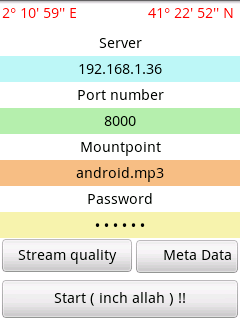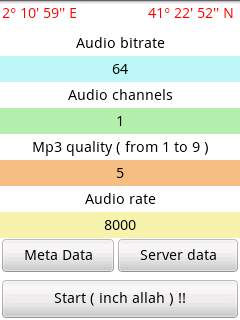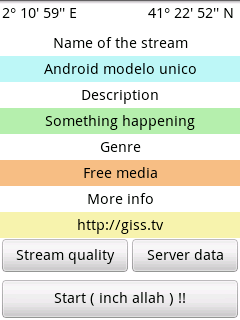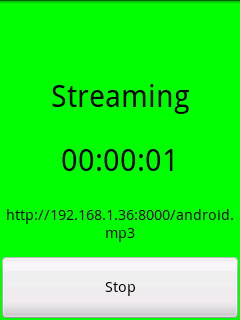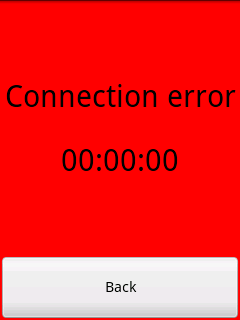Difference between revisions of "Android Streamer : Giss Mp3"
| (4 intermediate revisions by the same user not shown) | |||
| Line 1: | Line 1: | ||
= GISS Mp3 v 1.0.0 = | = GISS Mp3 v 1.0.0 = | ||
| − | This is the first GISS Audio Streamer application in .mp3 format as this is the format supported on | + | This is the first GISS Audio Streamer application in .mp3 format as this is the format supported on any version of Android. |
You should enter your stream parameters in the following screens and type 'Start' to start your stream. | You should enter your stream parameters in the following screens and type 'Start' to start your stream. | ||
| Line 9: | Line 9: | ||
== Configuration Screens == | == Configuration Screens == | ||
| − | [[Image:GissMp3-main.png]][[Image:GissMp3-quality.png]][[Image:GissMp3-metadata.png]] | + | [[Image:GissMp3-main.png]] [[Image:GissMp3-quality.png]] [[Image:GissMp3-metadata.png]] |
== Streaming Screens == | == Streaming Screens == | ||
| Line 15: | Line 15: | ||
If all is fine, you will see the following screen during streaming : | If all is fine, you will see the following screen during streaming : | ||
| − | [[Image:GissMp3- | + | [[Image:GissMp3-streaming.png]] |
In case of an error, you will get the following screen : | In case of an error, you will get the following screen : | ||
| Line 23: | Line 23: | ||
== Synopsis == | == Synopsis == | ||
| − | + | Enter the stream server parameters in the main screen, | |
| + | than go to 'Stream quality' screen and enter the parameters you request : | ||
| − | + | * Audio bitrate : the bitrate of your stream. | |
| + | * Audio channels : the number of requested channels ( usually mono is enough with a phone ). | ||
| + | * Mp3 quality : the quality of encoding from 1 to 9. | ||
| + | * Audio rate : the rate of the recording, on small models this should be put to a lower value of 8000 Hz, as a higher rate requires more processing power. | ||
| − | + | Finally, enter your stream metadata in the 'Meta Data' screen : | |
| − | + | * Name : name of the stream | |
| + | * Description : description of the stream | ||
| + | * Genre : genre | ||
| + | * More info : an url that describes more your project. | ||
| + | |||
| + | Then, click the 'Start' button and the stream should start. | ||
== Notes == | == Notes == | ||
| − | + | On small android models, use a low value for recording ( 8000 Hz ), | |
| − | + | it has been tested with this value on an HTC Tattoo | |
| − | + | and was working fine. | |
| − | |||
| − | |||
| − | |||
== License == | == License == | ||
Latest revision as of 05:07, 17 November 2011
Contents
GISS Mp3 v 1.0.0
This is the first GISS Audio Streamer application in .mp3 format as this is the format supported on any version of Android.
You should enter your stream parameters in the following screens and type 'Start' to start your stream.
Screenshots
Configuration Screens
Streaming Screens
If all is fine, you will see the following screen during streaming :
In case of an error, you will get the following screen :
Synopsis
Enter the stream server parameters in the main screen, than go to 'Stream quality' screen and enter the parameters you request :
- Audio bitrate : the bitrate of your stream.
- Audio channels : the number of requested channels ( usually mono is enough with a phone ).
- Mp3 quality : the quality of encoding from 1 to 9.
- Audio rate : the rate of the recording, on small models this should be put to a lower value of 8000 Hz, as a higher rate requires more processing power.
Finally, enter your stream metadata in the 'Meta Data' screen :
- Name : name of the stream
- Description : description of the stream
- Genre : genre
- More info : an url that describes more your project.
Then, click the 'Start' button and the stream should start.
Notes
On small android models, use a low value for recording ( 8000 Hz ), it has been tested with this value on an HTC Tattoo and was working fine.
License
To use this aplication, you need to respect the Terms Of Use of giss.tv :
The code published here can be studied, modified, used by anyone that provides all the original credits and sources in derivative projects.
There are restrictions on its use, it cannot be used for :
- military and/or repressive use
- commercial installations and products
- any project that promotes : racism, nationalism, xenophobia, sexism,
homophobia, religious hatred or missionarism .. ( expandable list)
This is not a standard license.
Download
Download version 1.0.0 : Giss Mp3
Source code
The source code can be downloaded from our CVS :
export CVSROOT=:pserver:anonymous@giss.tv:/home/cvs cvs co GissMp3
have fun!