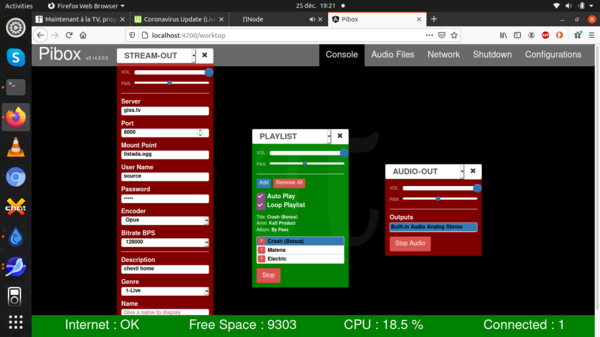Difference between revisions of "Install Pibox V3 on Ubuntu ( 64 bits )"
(→Check the sources) |
(→Epilog : Try it !) |
||
| (3 intermediate revisions by the same user not shown) | |||
| Line 149: | Line 149: | ||
** Angular Live Development Server is listening on 0.0.0.0:4200, open your browser on http://localhost:4200/ ** | ** Angular Live Development Server is listening on 0.0.0.0:4200, open your browser on http://localhost:4200/ ** | ||
| − | == | + | == Epilog : Try it ! == |
| − | |||
| − | |||
| − | |||
| − | |||
| − | |||
| − | |||
| − | |||
| − | |||
| − | |||
| − | |||
'''That's it !''' | '''That's it !''' | ||
| Line 166: | Line 156: | ||
Your Pibox V3 UI should be available at : | Your Pibox V3 UI should be available at : | ||
http://localhost:4200 | http://localhost:4200 | ||
| + | |||
| + | [[File:Pibox.png|600x400px]] | ||
| Line 186: | Line 178: | ||
'''Now, Restart the App it should be ROLLING !!''' | '''Now, Restart the App it should be ROLLING !!''' | ||
| + | |||
| + | == Addendum : Stop the App == | ||
| + | |||
| + | You should have started the back and the front in 2 separate terminal windows, | ||
| + | so use Ctrl-c in these windows to stop both. | ||
| + | |||
| + | If it doesn't stop, use the old trick : | ||
| + | |||
| + | Ctrl-z | ||
| + | kill -9 %1 | ||
Latest revision as of 18:43, 25 December 2020
INSTALL for PIBOX V3 on a Ubuntu Laptop/Desktop ( 18.04 or 20.04 )
Pibox V3 app was developped by http://p-node.org and in particular by jack@rybn.org and it is aimed at providing a streaming station/solution on Raspberry PIs.
It can also act as a radio FM transmitter on Pi boxes, but this part will not be available on PCs.
Here are the instructions to install it on a regular Ubuntu system :
Contents
- 1 PREREQUISITES
- 2 IMPORTANT !!
- 3 INSTALL
- 3.1 Get the App sources
- 3.2 Check the sources
- 3.3 Install dependencies
- 3.4 Adjust pulse configuration
- 3.5 Add you user to pulse audio group
- 3.6 Modify paths in app/main.py
- 3.7 Create sound directory
- 3.8 Setup the front-end
- 3.9 Restart your machine
- 3.10 Start the back-end
- 3.11 Start the front-end
- 3.12 Epilog : Try it !
- 3.13 Addendum : Stop the App
PREREQUISITES
- A ubuntu 18.04 or 20.04
- Tools : git, python3, node.js, npm
** on Ubuntu 18.04, we used :
git 2.17.1
python 3.6.9
node.js v12.10.0
npm v6.9.0
IMPORTANT !!
You must install and run under the account that started the gnome session to be able to connect to pulse audio.
So, use your normal account and not the pi account like indicated in some p-node manuals.
My user here is chevil, my usual account.
INSTALL
Pibox V3 consists of 2 parts :
* a back-end which is a python app
* a front-end which is an angular/node.js app
Get the App sources
cd ~ mkdir pibox cd pibox git clone http://git.rybn.org/rybn/pibox_v3_back.git git clone http://git.rybn.org/rybn/pibox_v3_front.git cd pibox_v3_back git checkout develop
Check the sources
There was a problem sometimes that GST.init was not called at the right time, so check that your python main script is correct :
cd ~/pibox/pibox_v3_back vi app/main.py
change line 57 :
Gst.debug_set_active(True)
Gst.debug_set_default_threshold(1)
Gst.debug_set_threshold_for_name("eos", 5)
Gst.init(None)
to
Gst.init(None)
Gst.debug_set_active(True)
Gst.debug_set_default_threshold(1)
Gst.debug_set_threshold_for_name("eos", 5)
It could be that your version has already the modification, in this case, skip this step.
Install dependencies
sudo apt-get update sudo apt install python3-pip libgstreamer1.0-0 gstreamer1.0-plugins-base gstreamer1.0-plugins-good gstreamer1.0-plugins-bad sudo apt install gstreamer1.0-plugins-ugly gstreamer1.0-libav gstreamer1.0-doc gstreamer1.0-tools gstreamer1.0-x sudo apt install gstreamer1.0-alsa gstreamer1.0-pulseaudio gstreamer1.0-plugins-base-apps libglib2.0-dev libgirepository1.0-dev sudo apt install libcairo2-dev pulseaudio dnsmasq hostapd docker docker-compose pip3 install --upgrade setuptools pip3 install --upgrade pip pip3 install -r requirements.txt
Adjust pulse configuration
edit /etc/pulse/client.conf as root ( sudo vi /etc/pulse/client.conf ) and set :
enable-shm = yes shm-size-bytes = 1000000
Add you user to pulse audio group
sudo usermod -a -G pulse chevil sudo usermod -a -G pulse-access chevil
Modify paths in app/main.py
edit ~/pibox/pibox_v3_back/app/main.py
change : /etc/wpa_supplicant/wpa_supplicant.conf to : /etc/dbus-1/system.d/wpa_supplicant.conf
change : /sys/class/ieee80211/phy1/device/net to : /sys/class/ieee80211/phy0/device/net
* Note : this could be wrong, this depends on how many network cards you have in your system, so check what is in /sys/class/ieee80211
Create sound directory
cd ~/pibox/pibox_v3_back mkdir sounds chmod 777 sounds
Setup the front-end
cd ~/pibox/pibox_v3_front rm package-lock.json npm i
Restart your machine
reboot
Start the back-end
cd ~/pibox/pibox_v3_back python3 app/main.py
* Note : it will ask your password here to execute commands with sudo, it's normal
Enter your password for sudo and wait for the message :
INFO: Uvicorn running on http://0.0.0.0:8080 (Press CTRL+C to quit)
Start the front-end
cd ~/pibox/pibox_v3_front npm run start
Wait for the message ( it might take a while ) :
** Angular Live Development Server is listening on 0.0.0.0:4200, open your browser on http://localhost:4200/ **
Epilog : Try it !
That's it !
Your Pibox V3 UI should be available at :
http://localhost:4200
Err, Wait, no, There is a problem on Ubuntu 20.04 :
The libshout ( 2.4.3-1 ) has a regression and does not work ( you cannot send stream out ),
so you have to use an older version of libshout, here is how you can install it, overriding the official one :
sudo apt-get install xz-utils wget cd /tmp wget http://mirrors.kernel.org/ubuntu/pool/main/libs/libshout/libshout3_2.4.1-2build1_amd64.deb ar xv libshout3_2.4.1-2build1_amd64.deb xz -dc data.tar.xz | tar xv sudo cp ./usr/lib/x86_64-linux-gnu/libshout.so.3.2.0 /usr/lib/x86_64-linux-gnu/ sudo ldconfig -v
Now, Restart the App it should be ROLLING !!
Addendum : Stop the App
You should have started the back and the front in 2 separate terminal windows, so use Ctrl-c in these windows to stop both.
If it doesn't stop, use the old trick :
Ctrl-z kill -9 %1